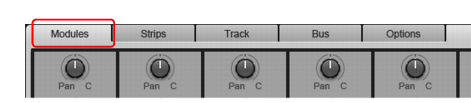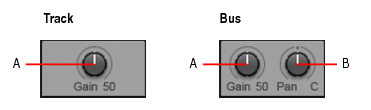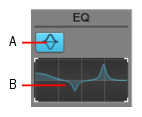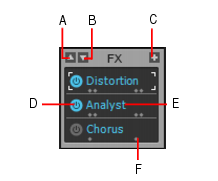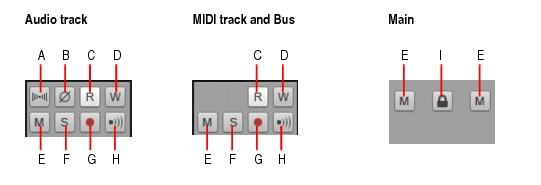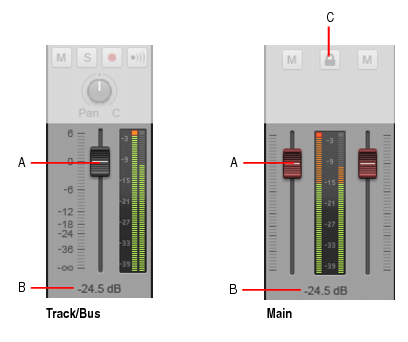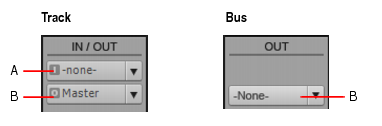Channel strip controls are grouped into various modules that can be shown/hidden. The following modules are available:Click the Modules menu in the Console view and choose the desired module.Input Gain moduleThe Input Gain module lets you adjust the pre-volume input gain and pan (buses only).A. Input gain/trim B. Input panThe ProChannel module lets you apply compression, equalization, and tube saturation modeling to each audio track, Instrument track and bus.A. Pre/Post B. Global input meter C. Expand/collapse ProChannel D. Preset E. Global On/Off F. Equalizer graphThe EQ Plot module lets you adjust the per-track equalization curve. To access additional equalizer controls, double-click the EQ plot.A. EQ on/off B. EQ plotFor information about using the per-track Sonitus EQ in SONAR X2 Studio or Essential, see Using the per-track EQ (Studio and Essential only).Figure 531. FX Bin module.A. Scroll up B. Scroll down C. Insert plug-in D. Enable/disable plug-in E. Plug-in name F. Effect output interleave indicator (mono, stereo or surround) .The Sends / Bank / Patch module provides different controls for audio tracks, buses and MIDI tracks.For MIDI tracks you can choose the bank, patch and channel, which determine the instrument sound that will be used for playback.Figure 532. Sends / Bank / Patch module.A. Scroll up B. Scroll down C. Insert Send D. Send number E. Send destination F. Send level G. Pre/post toggle H. Send enable/disable I. Send pan J. Bank K. Patch L. ChannelFor information about using sends and MIDI Bank, Patch and Channel settings, see Routing and mixing digital audio and Choosing the instrument sound (bank and patch).Figure 533. MSR module.A. Mono/Stereo B. Phase Invert C. Read Automation D. Write Automation E. Mute F. Solo G. Arm for recording H. Input Echo I. Link left and right channel faders (mains only)Figure 534. Pan Control module.A. Stereo Pan control B. Surround Panner (Producer and Studio only)The Volume module lets you adjust the channel strip’s playback or monitoring level. The meter lets you monitor the channel strip’s playback or recording level. The peak meter value updates during playback to show the highest peak level reached.For easy identification, track fader thumbs are black, bus fader thumbs are blue, and mains fader thumbs are red.
. This allows you to adjust both the left and right channel at the same time.
The Icons module lets you assign a graphic icon to the channel strip. This makes it easy to identify tracks and buses visually.Figure 536. Icon module.A. Track/bus iconThe In / Out module lets you assign an input and output to the channel strip. The Input device is used for recording and the Output device is used for playback.Figure 537. In / Out module.A. Input B. Output
Tip - Searching Documentation
Tip: To search for a specific topic, type your search query in the Search Cakewalk.com field at the top right of this page.
When the search results appear, click which product's documentation you would like to search to filter the search results further.
Note - Using Offline Help
Note: If you prefer to always use offline Help, go to Edit > Preferences > File > Advanced in your Cakewalk software and select Always Use Offline Help.
If you are not connected to the internet, your Cakewalk software will default to showing offline help until an internet connection becomes available.